Basic Usage
To use, move your mouse over an image or link. Thumbnail Zoom Plus will show you the full-size version of the image in a pop-up window in your browser (for compatible sites).
To close the pop-up:
- move the mouse out of the thumbnail or link,
- press the “esc” (Escape) key, or
- click the pop-up.
Saving The Image
To save the full-size image:
- Press “s” while the pop-up is displayed or
- right-click the thumbnail or link and do “Save Enlarged Image As…“
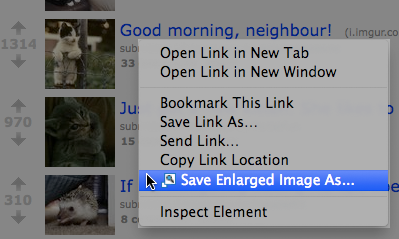
- The default filename suggested by Thumbnail Zoom Plus is based on the image’s caption text; you can change that if desired in the Save As dialog.
For more advanced features see the other sections of the Thumbnail Zoom Plus manual.


Hello, Mr. Adler.
1ST, thank you, for one of the *most* useful addons yet!
2ND, lately, I’ve been seeing an “Info” [inverted triangle w/ !] emblem,
on some of the popups.
Often, it stays next to the image that produced it.
When that happens, no other image may be displayed, until it has disappeared.
Clicking it, left- or right-, makes no difference.
Don’t know what the “Info” emblem indicates,
& not seeing anything about it on the help page.
Thanks again for a really great addon.
That triangle is actually the warning icon, mentioned on the Status Icons help page.
Some recent versions of Firefox cause a problem where if TZP fails to load one pop-up, it then fails to load all future pop-ups. Until I work around that problem, the workaround is to click on a different tab and then back to the tab you were on; pop-ups should then work again.
I believe the problem is fixed now in 2.4rc4. https://addons.mozilla.org/en-US/firefox/addon/thumbnail-zoom-plus/versions/
the save enlarged image does not work – the saved image has the same size as the original picture, i.e. the picture saved by “save picture as…”
It’s not working in some thumbnails and albums.
I’m using the latest version TZP 3.0beta5
Facebook problems are fixed in 3.0beta6.