Preferences
Opening The Preferences Dialog
You can open Thumbnail Zoom Plus’ Preferences dialog in three ways:
- In Firefox’s Add-ons Manager (“Add-ons” in the three-line menu pane), find Thumbnail Zoom Plus in the “Extensions” area and press its Preferences button.
- Click the Thumbnail Zoom Plus tool button
 and select “Preferences”.
and select “Preferences”. - While the Thumbnail Zoom Plus pop-up is displayed, press the “p” key (without Control or Command).
The Preferences window has three tabs: General, Disabled Sites, and Site Checkboxes.
Preferences: General
This tab has general preferences:
- Enable: Turn this off to disable Thumbnail Zoom Plus on all sites. You can also toggle this by clicking the Thumbnail Zoom Plus icon in the toolbar or by pressing ‘x’ when a pop-up is displayed. Even when Enable is off, you can see pop-ups if you hold down the configured “Key to maximize the image” (default: Shift).
- Delay before displaying (sec): Waits this long before starting to display the pop-up.
- Setting the larger prevents pop-ups when the mouse is moving to somewhere else, saving download bandwidth and power. Setting it smaller lets you see the pop-up sooner.
- Show partial image after (sec): If Firefox has loaded only part of the image after this time, displays the partial image (and the rest of the image as it loads).
- Default Zoom (%): Default zoom amount, as a percentage of the full-size image. Defaults to 144%, showing the image magnified somewhat.
- Reduce if image appears to have low quality when magnified; increase to see larger images.
- Hotkeys: Turn this off to disable Thumbnail Zoom Plus hotkeys.
- Key to [ not display / display ] the image: [ None / CTRL / SHIFT / ALT ]: When set to “[ not display ]” (the default), holding this key when moving the mouse prevents a pop-up. When set to “[ display ]”, the pop-up will not be displayed unless this key is held.
- Key to maximize the image: [ CTRL / SHIFT / ALT ]: The pop-up will be shown extra-large (200% and allowed to overlap the thumbnail) if this key is held down either when moving the mouse onto the thumbnail, or when the pop-up or “too small” indicator is shown.
- Save As Name: Selects how the “Save full-size Image As” right-click item and ‘s’ hotkey names images when saving. Choices are:
- Caption: the image’s caption text
- Web Location: the image’s filename
- Caption & Web: caption followed by filename
- Web & Caption: filename followed by caption.
- Show border: Shows a border around the pop-up. The border’s color indicate the type of pop-up:
- Green: image gallery (lighter green on the first image).
- Red: Youtube or other video.
- Blue: link’s page may have additional content besides the image.
- White: link is the same as the image with no additional content.
- Show pictures using all available space: Allows the pop-up to overlap the thumbnail or link you hovered over.
This lets the pop-up appear larger, but you won’t see the link it came from. The pop-up will disappear when you move the mouse outside the area of the original thumbnail or link, when you click the mouse, or when you press the “esc” (Escape) key. Examples — without and with “Show pictures using all available space”:
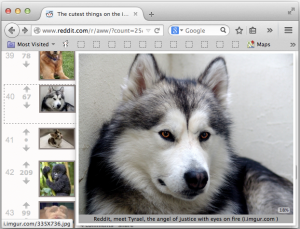
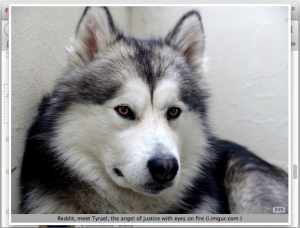
- Max size: allows the pop-up to fill the web page’s area, the entire Firefox window, or the entire screen. See the examples below.
- Show %: Shows the size of the pop-up as a percentage of the full-size image; this appears in the lower-right corner of the pop-up. It also appears in the “too small” indicator.
- Numbers less than 100% mean the pop-up is smaller than the full-size image, and you could view the image larger if your window were larger or if you pressed “t” or “w” to open it in a new tab or window.
- Numbers greater than 100% mean the image is being magnified larger than the original full-size image, so you may see compression artifacts (reduced quality).
- Show caption: Shows the thumbnail’s caption text below the pop-up. Thumbnail Zoom Plus has several rules to try to find the a good caption.
- Add to history: Adds pop-ups to the Firefox’s History.
- Useful with some sites like reddit.com because links to those images will then appear in a different color indicating they have been “visited”.
- Scrolling triggers pop-up: when on, scrolling the page under the mouse will trigger pop-ups to appear. Enabling is useful on sites which aren’t too dense with thumbnails (eg reddit.com); disabling is useful on sites with very many thumbs (eg Google Images). Defaults off.
- Pop-up takes keyboard focus: when on the pop-up takes keyboard focus from the web page so you’ll realize that typing is for the pop-up’s hotkeys, not the web page. The pop-up closes when it loses keyboard focus.
- Turn off if you’re having trouble with the pop-up closing immediately or if a web page’s pop-up menus close when the Thumbnail Zoom Plus pop-up appears (eg on certain Linux machines on in Firefox 3.6).
- Debug: turn this on to make Thumbnail Zoom Plus write messages into Firefox’s “Tools > Web Developer > Error Console”. If you have a problem with Thumbnail Zoom Plus, the developer may ask you to send a debug log as follows:
- turn on the Debug check-box;
- use Thumbnail Zoom Plus until the problem happens;
- press “Copy Log“;
- Turn off the “Debug” check-box;
- paste the result into an email to firefox.add.on@davidadler.name .
Preferences: Disabled Sites
This tab lets you disable Thumbnail Zoom Plus when visiting particular web pages.
- The easiest way to add a page is to visit the page and press the second Add button (eg “Add http://www.reddit.com”).
- Any web page listed here will not show pop-ups.
- The entry must match the entire web address (except the http:// or https:// prefix) to disable a site.
- Use wildcards “*” to match any number of characters or “?” to match any single character.
- Note that you cannot block pop-ups based on the site the image comes from.
- To edit an entry double-click it.
Preferences: Site Checkboxes
Turning off a site’s check-box will prevent Thumbnail Zoom Plus from showing pop-ups for that site. For example, turning off the “Facebook” check-box prevents pop-ups from when viewing Facebook. This is a shortcut instead of adding a site to the Disabled Sites list.
This section includes three additional special site check-boxes:
- Others: Support for many sites other than the ones with their own check-boxes, including all sites which link directly to images (such as reddit.com).
- Others (Indirect): Additional sites other than ones with their own check-boxes. These may load a little slower since Thumbnail Zoom Plus must read and analyze the linked web page to find the images.
- Thumbnail (off by default): Shows pop-ups for the thumbnail images themselves even when there isn’t a higher-resolution image available.
- Especially useful with Shift (key to maximize image) or with Default Zoom % larger than 100%.
- Lets you see small thumbnails better without straining your eyes, but image quality may be poor.
- Disabled by default since it may cause pop-ups from buttons and other places you don’t want them.
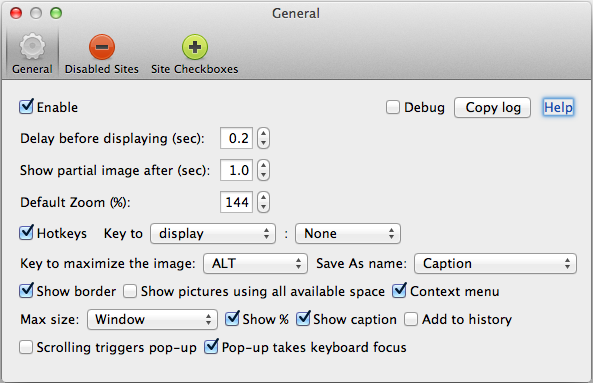



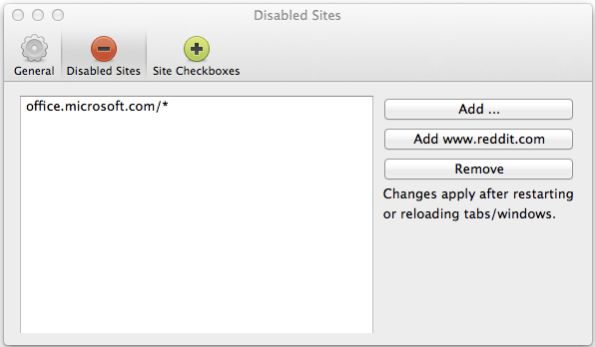
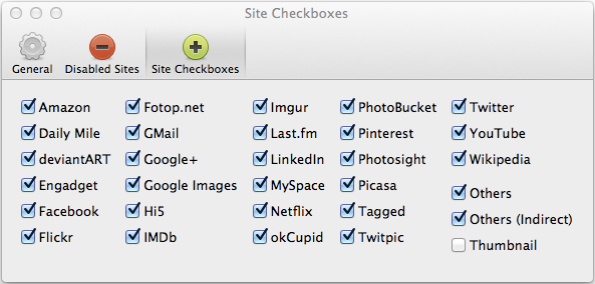

Beautiful achievement.
Thank you for Thumbnail – I love having this add-on. But I’ve looked around and don’t see an option to permanently turn off a site that’s not listed in the Preferences. I had thought ‘Other’ would give me that option, but based on the manual it doesn’t seem meant for that.
Does the Enable/Disable per site stay, or is it needed for each time you visit such a site? I’d hoped to find a box where I could enter sites/domains individually and permanently under a “Disable For…” without having to visit the site first (lol, guess I’m lazy that way).
You’ve done awesome work, so I hate that I seem to be asking a silly/ridiculous/newb-like question. I’ll understand if you can’t (or have it already that I just missed) add a “List the sites you don’t want it to work on” since I’m sure you have enough to do as it is!
Again, my thanks!
-bd
There isn’t currently a way to disable specific sites which don’t have their own checkbox, except for disabling the many sites covered by “Others”. A general “List the sites you don’t want it to work on” is on my list of features to add.
The best workaround for now is to use the overall “Enable” checkbox. You can easily toggle that without opening the Preference dialog if the Thumbnail Zoom Plus tool button is visible; simply click the button. Or while a pop-up is displayed, press “x” to toggle the overall Enable. You can also display pop-ups even when Enable is off if you hold down Shift (the “Key to maximize image” preference) while moving the mouse onto the thumb.
If you don’t have the toolbar button configured you can drag it in from View > Toolbars > Customize. If you drag it into the top toolbar area, it’ll be available whenever tabs are visible, even in full-screen mode.
perhaps a black list feature in future builds to allow blocking pop-up on particular sites not included on the options panel
Yep, I do plan to add a black-list feature. Its issue 21 in our issue tracker. https://github.com/dadler/thumbnail-zoom/issues/21
Blacklist is now available in 3.0beta1. https://addons.mozilla.org/en-US/firefox/addon/thumbnail-zoom-plus/versions/
Love the app, I’m an artist and I love the full size picts.
The thumbs are being saved to my folder C;—–\david\videos
How do I change the install folder?
Thank you.
You can change the destination folder in the Save Image window which pops up when you save. Depending on your operating system, you may need to click an arrow button in the window to expand it to see the option for changing directories.
Could you maybe add a separate checkbox “Add videos to browser history”? I love the “Add images to browser history” because, just as your example says, on reddit it easily lets me see which links I already have visited; however, I think that this makes less sense for (YouTube) videos, because, other than an image, a video contains a lot of information that the thumbnail doesn’t show. In other words, when I’ve seen the thumbnail of a video, I still haven’t seen the full video, while for images I really have no reason to click the link after having seen the full-sized thumbnail. (I guess the same applies to imgur albums, but that’s a much more specific situation, and it might crowd the Preferences.)
(Btw, should I file this as an issue on Github?)
It’s an interesting idea. The same argument could be made for any link which points to more than just a single image, e.g. imgur galleries.
The drawback is that video links would not change color in reddit so you wouldn’t be able to see which thumbnails of videos you hovered and decided you didn’t want to play as videos. It also complicates the user’s video of the Preferences and the internals of the code.
I’m on the fence about whether it’s worth doing. But file a github request if you like, and I’ll consider it.
really, really need the blacklist feature. great add-on but it breaks (overrides) info-pop-ups on a site i use multiple times daily. so i basically have to disable/enable the add-on all the time. frustrating to the point of not being worth it.
It’s available now in 3.0beta1. https://addons.mozilla.org/en-US/firefox/addon/thumbnail-zoom-plus/versions/
looking good! thanks for the link & reply.looking good! thanks for the link & reply.
Thanks for this very useful add-on.
Is there a way to disable TZP on Openstreetmap?
I’ll disable it in a future release. Until then, you can turn off the “Thumbnail” checkbox (though that may cause some also prevent you from seeing some desired thumbnails). Or install Thumbnail Zoom Plus version 3.0beta1, where you can add the site to a blacklist of disabled sites.
Very, very, very useful add-on Mr. David.
One thing though that I think we need to improve on is the default save folder.
It always defaults to install folder of firefox for me. It’s one of the most useful features of the add-on and I use it ALOT. I’d love to see it implemented. Thanks!
this is one of the absolute best add-ons for firefox. excellent work. such a simple function provides tremendous time-saving for frequent image viewing. i wrote a nice review for you 🙂 i’ve just started using it, tried out most of those lovely prefs, and so far the only thing i could recommend that isn’t already included is an option to edit the image border color. personally, i’d like to change it to something more neutral – grey, white, black… i realize these will blend in on some sites that have the same background color, but you’d only need a slight variation of color in that case for it to still provide a useful function of color separation – like a very light grey to contrast with white backgrounds or a dark grey to contrast with black backgrounds.
Thanks for your kind review! Regarding border color, the border colors actually vary to give you info about the link, as described under “Show Border” on this page of the User Guide. Letting the user override the color would disable the ability to see those colors. I might change it though to make that border partly transparent, which would help it blend more into the background (I’m not sure though if it’s possible for me to make that change).
You also have the option of turning off the border entirely.
my pleasure. yeah, i saw that after using it on other sites like YouTube. i just read that section above. hmm, it is useful to have it color coded to symbolize various site information. guess you can’t do much here then other than darken the colors so they don’t detract so much away from the image – the brightness is a bit too much contrast when you’re trying to focus on the image.
on another note, is there a way to get link info on the original, enlarged image? options like ‘copy link’ & ‘open link in new tab/window’ would be very useful.
also, the disabled sites isn’t working on Amazon for me. i added https://www.amazon.com/returns to the disabled sites list but images are still popping up here, even after refreshing and even closing the window and clicking the link again.
You can press “l” (lowercase ell) to copy link to clipboard and “t” to open in a new tab, “b” to open in a new background tab, or “n” to open in a new window. Other shortcuts are listed on the Features & Hotkeys help page.
Regarding the border, I haven’t been able to make it work with partial transparency (to make the border color blend better with the site). Instead, I’ll make the border narrower, which should help it blend better with the site’s colors.
Regarding difficulty excluding http://www.amazon.com/returns:
The problem may be that once the Returns home page has loaded, its address is no longer http://www.amazon.com/returns. When I go there, amazon redirects me to http://www.amazon.com/gp/orc/returns/homepage.html/ref=orc_surl_ret_hp, which is what you’d need to add as a disabled site. You can see that address in the Firefox Location field.
It worked when I added this (don’t forget the “*” at the end): http://www.amazon.com/gp/orc/returns/*
Once you click Start a Return, the web address becomes https://www.amazon.com/returns/order . If you want to exclude that too, add another disabled site as: http://www.amazon.com/returns/*
perfect! i totally missed that section – thanks for the link 😉 wow, so much stuff you can do with hotkeys. that’s great.
for the border, yes some transparency would be ideal actually – i forgot about that. narrower should definitely help but maybe less color saturation so the borders appear less bright would help too.
also, i’ve gotten this error on Pinterest a lot when trying to load an images after clicking on thumbnails:
—-
A script on this page may be busy, or it may have stopped responding. You can stop the script now, open the script in the debugger, or let the script continue.
Script: chrome://thumbnailzoomplus/content/overlay.js:1089
I’ve just released version 3.2beta5, which may fix the script-busy problem; please try it and let me know. I wasn’t able to reproduce the problem, but added a limit on how long it can spend in that area of the script. https://addons.mozilla.org/en-US/firefox/addon/thumbnail-zoom-plus/versions/
ok great. i just updated and tried it out. the updated border looks much better – the thinner border and the darker colors both help a lot – thanks! the image dimensions pref addition (show w+h) is also very useful.
the script problem is still happening though. it actually froze Firefox 33.0.2. after several minutes of the spinning pinwheel i force quit and then disabled it on Pinterest. if i go here: http://www.pinterest.com/pin/54535845462850949/ – or to any pin where the window to the right of the pin displays a group of thumbnails (in this case the window ‘Architecture: poula’), and i hover the mouse over the thumbnails or click on them, that’s when i get the hang and unresponsive script error. i copy/pasted the debugger report code if you need it.
for the amazon link, it’s actually a specific return link to print a label:
https://www.amazon.com/returns/label/a29bbc5d…..etc. – i just entered https://www.amazon.com/returns though which is why it didn’t work. adding /* at the end did the trick 🙂
Thanks for the pinterest link. I’m still unable to reproduce it, even on that page. Please email me the debugger report, to firefox.add.on@davidadler.name . Thanks.
Good news shape5 — I finally was able to reproduce the ‘stopped responding’ problem on pinterest.com. The fix is in 3.2beta13. https://addons.mozilla.org/en-US/firefox/addon/thumbnail-zoom-plus/versions/
just tried it out on the Pinterest thumbnails and it’s no longer causing that script error. many thanks! 🙂
ok, i put it on pastebin for you: http://pastebin.com/3jAy4WiG
just tried it out on the Pinterest thumbnails and it’s no longer causing that script error. many thanks! 🙂
hey, i’d like to send a donation. it is well deserved. can i use this email for paypal? firefox.add.on@davidadler.name
i have come across some “zoom” images that the add-on doesn’t seem to recognize, like these for ex:
https://www.g-star.com/en_us/product/men/overshirts/21.132.83351B.5326.990
I’m unable to load the full-size images on any of these 3 links. I get the pop-up windows where i can see part of the full-size image but can’t get the TZP add-on to pull it up.
TZP doesn’t have a rule specifically for g-star.com so it may not fully work. When I try it, it seems to work on thumbnails there, but not on the main image. But the site seems to have its own zoom system for the main image, so maybe it’s OK that TZP doesn’t work on those.
Ok, how about the Anker image on Amazon? I have had this issue with many other images though too, from various sites. I haven’t been keeping track but i will from now on. This is one site where it happens: http://www.olsonkundigarchitects.com/Projects/Type/Featured – the thumbnails here dont expand with TZP, but the main images do on the featured pages, for ex here: http://www.olsonkundigarchitects.com/Projects/2670/Museum-of-Art-Washington-State-University, though the thumbnails also do not work on these pages.
This also happens on google search results where none of the images on the entire page expand with TZP: https://www.google.com/#q=Olson+Kundig+Architects
On Pinterest a different issue is happening, where on some images the Preview window will start to open, but only opens a tiny box (maybe 1 cm high) that displays the image dimensions, but no image loads. Then it closes on its own. I have found no pattern and it only happens on certain images, some of the time. Other times those same images will load.
On the Anker Amazon page, it’s not showing an image pop-up, but on some pages like this Amazon already provides a high-resolution zoom so I don’t consider it a problem. If TZP DID show a pop-up it’d cover the Amazon zoom, and the Amazon zoom can show more detail than the TZP pop-up. You CAN see a TZP pop-up if you actually click on one of the product thumbnails, so that images appear in Amazon’s overlay page (which doesn’t do Amazon’s own zooming).
Re the olsonkundigarchitects.com site, I don’t expect TZP to work on all sites. I’ve made it work on very many sites, but there will always be some where it doesn’t. I usually focus on making it work on the more popular sites or sites which I personally use.
Re the google search results, it is indeed a shortcoming that TZP doesn’t show pop-ups for the single row of thumbnails in a Google search result’s “Images for Olson Kundig Architects” section. I may improve that in the future. It DOES work in the image search results page, that is, on teh thumbs you see if you click the link “Images ofr Olson Kundig Architects”.
Re the pinterest problem, what dimensions does it display? Are they quite small? If it’s not consistent, an unreliable Internet might be one explanation, but that’s just a guess.
Is the Pinterest issue happening b/c of the changes you made to avoid the script error?
ok, i didn’t realize it had to be specifically configured to work on individual sites – that explains both the Anker & Olson issues. And yes i do see pop-ups on the Anker thumbs once the large pop-up window opens.
However, the issue of the tiny frame opening that displays the dimensions but no image happens on every main large image in this window. all the thumbs open up in TZP but whatever image i click on which then loads in this main center area just loads the frame & dimensions in TZP. in this window and also on Pinterest and other sites, the issue is very consistent as long as i stay on that particular page. 10 out of 10 times it will reproduce the tiny frame w/ dimensions but no image on a specific image or 2, or 3, and all the other ones will open. the inconsistency happens when i revisit that page later. then those same images that didn’t work may now work, and other ones that worked before won’t work. they’ll display the pop-up frame in blue but no image loads, then the frame closes. the dimensions it displays are that of the image size that attempts to load, and are correct.
here is an example shown in the screenshot:

of this webpage: https://twitter.com/khamade22/status/573520938597249024/photo/1
both thumbs shown by the red arrows open fine but the main image won’t load. however, i just found a workaround that works everytime on every site where this was happening before. if i hold down the Shift button to maximize it *before* i hover over the image it will open correctly in max size:
as far as internet, i can assure that i’m not having any bandwidth problems (speedtest.net always shows around 100mbps down, 10 mbps up) or issues with any sites loading. plus, this workaround shows the image is able to load instantly if the right key command is pressed.
TZP works great with google image searches, but doesn’t work at all on the main images there as well. so whatever image is loaded and displayed in large dimensions, TZP doesnt acknowledge it, but i think that sometimes Google does not display the image in full size here.
Ah, now that I see the screenshot it makes sense: that icon means TZP doesn’t have enough space to display the pop-up (the pop-up icons are described here).
What space TZP can use to display the pop-up is controlled by a couple TZP preferences:
* “Max Size” (set to Screen to allow the largest pop-ups).
* “Show Pictures Using All Available Space” (turn on to allow the largest pop-ups).
If for example you have “Show Pictures Using All Available space” off, the pop-up isn’t allowed to cover the original image. If “Max Size” is also “Web Page” or “Window” it is also restricted to that particular region. Turning the checkbox on and setting Max Size to Screen should solve your problem.
I meant to reply to this before… Thanks for the status icons link – that totally explained it. Checking the option “Show Pictures Using All Available Space” resolved that issue with the keyboard image linked above where it showed 55% for the thumbnail size.
Did TZP reset the Default Zoom in one of the updates? I know i had it set to 100% after i first customized the prefs but the problems I mentioned above that I was having with images not opening was b/c this had somehow been set to 41%. As a result they were opening with the “too small” status icon. I know i didn’t do that intentionally and don’t know how i could have done it accidentally. When i set it back to 100% then all those same images opened again as they did originally. Therefore, with this issue changing “Max Size” wasn’t necessary, but i played around with this setting some more to compare the differences and kept it at ‘Window’ where i had it set before.
Awesome add-on. This is my favorite add-on of all time (right after AdBlockPlus, lol). Seriously, TZP has saved me a huge amount of time and mouse-clicks when I test my websites, some of which are image-heavy.
Q: Is there a way I can program my images to _not_ pop up a larger version?
Maybe I missed it somewhere in the manual, sorry. My problem is that the top banner, usually a boring logo, jumps out when I mouseover it. I’d like TZP to zoom on all the other images in the page, but not the banner.
I’m a webmaster for several sites. I can code the HTML however I like.
If I made the top banner a CSS background image (instead of tag), would it then stop jumping out at me from TZP? Or can you suggest another trick?
Many thanks!
Hello, there is not an option for a web developer to specifically tell TZP not to show a zoomed image, and TZP can even try to zoom background-image css. This isn’t an intended feature, and could change in the future, but you could prevent it by checking at the http referer tag; TZP pop-ups do not currently set the referer to the page containing the image.
Excellent addon, just love it. I was hoping u could help me out, while browsing thumbnails in albums on photobucket.com, the file/image saved by pressing “s” is not opening in windows image or irfan viewer !! also tried saving as all files or photo files..but no luck. Do share your thoughts. Thanks.
Sudhir, thanks for bringing that to my attention. It appears to be a bug that Thumbnail Zoom Press’ Save, Copy Link, and Open in New Tab don’t work with some images on photobucket.com. I’ve filed an issue in my bug tracker, here:
https://github.com/dadler/thumbnail-zoom/issues/202
@shape5, your default zoom % probably got set by accidentally pressing “d” while a pop-up is displayed. That’s the hotkey to make the current zoom level the default.
After your experience, I’ll remove that hotkey since it’s not often used and can be activated unknowingly.
aha! yes, that’s definitely what happened then b/c i remember trying a few hotkeys (other than the ones i already used regularly like T, S, and Alt) to see if they had any effect on the current pop-up image, and ‘D’ was indeed one of them.
I agree it would be best to remove that b/c it’s too easy to reset the zoom level by accident, and also not something that would be that frequently used like other hotkeys.
Hi. I just installed TZP to be able to see full size images on a forum I frequent often, which uses postimg.org to host images posted by users. The images appear as thumbnails, and when I hover over them, they appear larger, but as blown-up copies of the thumbnail in what appears to be the same resolution, i.e. terrible quality. If I click on the images, they take most of the page in great quality, which mean higher resolution is available; just not exploited by TZP in my configuration. When hovering over the examples on the TZP add-on page, they zoom in great quality, which seems to mean it’s just not working on postimg.org. Is there any way around this? Thanks in advance.